Users easily upload the post with mobile device on Instagram
website Or APP. Because users do not face any problem with mobile device. They
easily upload their post on Instagram.
But when users use Laptop or PC for uploading a post then he
faced problem.
Sometimes Instagram users try to upload post from a laptop or
PC on Instagram website. But they seem unable to post through the website of
Instagram because they do not see their any option to upload the post on
Instagram site with Laptop or other systems.
Also Read: How to delete your Instagram account permanently
Instagram posting feature is only available on mobile
platforms, which can be a challenge for marketers and agencies who publish most
of their posts from PCs or Macs.
You can post to Instagram directly from a desktop or laptop
using an alternative solution or marketing collaboration software. In this
article, we are going to show you exactly how to post to Instagram in seconds
from a PC or Mac. Mobile or trying to enter post updates and hash tags with
your thumbs.
Keep it simple these solutions are super simple and require
almost no time to learn and apply.
Why upload a post on
Instagram?
Instagram is a great social media channel for brands and
users. The platform encourages companies to post content, and Instagram users
like to interact with brands:
There will be 1.074 billion Instagram users worldwide in
2021. Half of all Instagram users follow at least one company. The average
Instagram user spends almost an hour (53 minutes) on the platform every day.
Instagram generates more than 4 times more interactions than
Facebook. 71% of American businesses use Instagram.
80% of Instagram users use the platform to decide whether to
buy a product or a service.
If your business sells physical products, you'll want to see
shopping on Instagram too.
You can add shopping stickers to your posts that will
encourage people to browse and shop on your website!
How do I
upload a post on Instagram from my Laptop? [PC and Mac]
Whether you are using a Laptop and Mac or PC, you can use
workarounds to post from your desktop. The instructions vary counting on the
browser you're using. Next we discuss how to do it:
Once we have discussed these photo posting solutions, we will
also discuss how to upload a video from your desktop to Instagram.
The first thing you need to do is to open Google Chrome and visit www.instagram.com by typing in the navigation bar.
2. Click the three dots in the upper right corner of the browser to open the “Settings” menu.
In the top menu on the right, you will find three vertical dots. In the top menu on the right, you will find three vertical dots. When you click on that, a menu will open.
3. In the
drop-down menu, scroll down to More Tools, and click Developer Tools.
The developer tools allow you to access the menu opened in the right area of the window. This gives you advanced control over how your browser displays content and helps you post to Instagram using Chrome from your desktop.
You can also easily get "Developer tools" without scroll down "More tools" in the drop down menu. For that and first of all you have to log in your Instagram account and then you have to right click of mouse device on your chrome browser.
4. Click the
Mobile button on the switch device toolbar.
In the upper left corner of the new panel, you may see an associate icon with two squares representing tablets and mobile devices. Clicking it will open the device toolbar for advanced browser control.
5. Select the
mobile device you want from the drop-down menu.
In the device
toolbar, you will see another menu with an inventory of mobile devices. If you
choose one of these options, the browser will mimic the appearance of the
website on the device you choose.
Select the
mobile device you want from the drop-down menu. And the required scale.
6. Refresh the
page to view Instagram mobile user interface in your browser.
Then you can
use Instagram directly from the simulation, and even close the panel on the
right to maintain the “mobile look”.
7. Just like
on your mobile phone, upload your posts to Instagram.
You can upload posts to Instagram just like using a mobile
device.
Once you are able to view Instagram from your Google Chrome, Safari browser Opera Browser etc. You can upload a post to Instagram just like using a mobile device: click the + button, add filters or edit your photos, add location and title, and click "Share" Button when your post is ready to live on Instagram.
How to Hide the Number of
YouTube Subscribers
How to delete Instagram
account permanently
how to post on instagram
from laptop google chrome
how to post on instagram
from laptop chrome
how can i post pictures
on instagram from my computer?
how to post on instagram
from laptop windows 10
how to upload photos to
instagram from laptop
















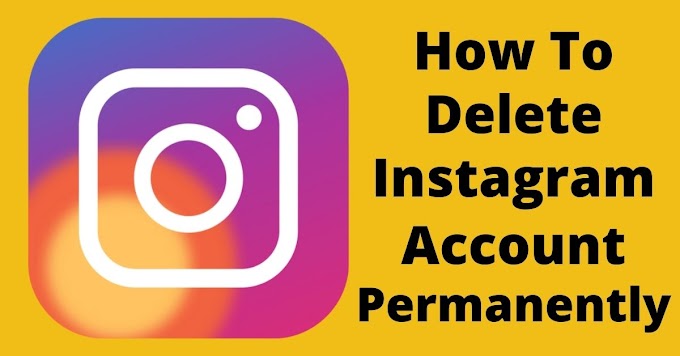
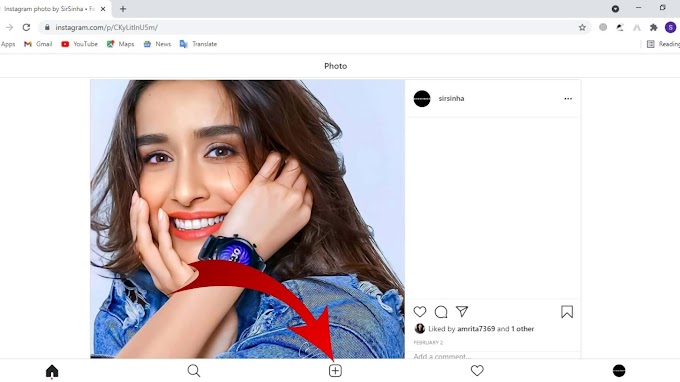

1 Comments
wd320 louis vuitton outlet eo349
ReplyDelete